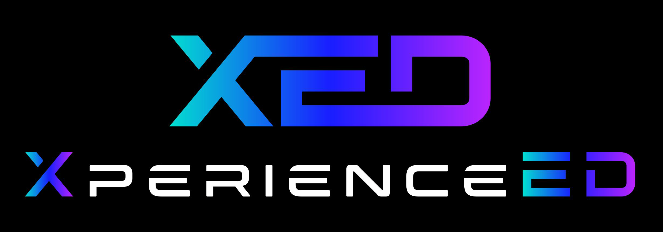Getting Started with XED Courses through GMetrix
Step 1: Log in to manage.gmetrix.net and click Classrooms.
Step 2: Ensure you have the New Version toggled on, and click + New Classroom or Details on an existing Classroom. (If using an existing classroom, skip to Step xxxxxxxxxxxxx).
[screenshot]
Step 3: Name your classroom, choose a maximum number of students, then click Create Classroom.

Step 4: Click Content, then click Select Content.

Step 5: Click +Add Content.

Step 6: Find the desired content and click the checkbox(es) next to the course(s). Note that you can add several to the same classroom. Click Save.

Step 7: Ensure you have a start date and end date and click Save.

Step 8: Click the Details tab, then copy the Access Code.

Step 9: You and your learners go to gmetrix.net, login, and click Redeem Code. Redeem the code and click Courses to view and begin the courses.

▶️ Video: Getting Started with XED through GMetrix
Was this article helpful?
That’s Great!
Thank you for your feedback
Sorry! We couldn't be helpful
Thank you for your feedback
Feedback sent
We appreciate your effort and will try to fix the article